Drinking Water Viewer Help
What is Drinking Water Viewer?
Drinking Water Viewer is a tool that allows anyone to view data the Drinking Water Program maintains on active public water systems (PWS) in Alaska. The information includes:
- Size and type of population served
- Water system facilities, such as wells, intakes, treatment plant, storage tanks, and distribution systems
- Treatment used
- Sampling results reported to the State
- Violations
- Contact information
- Lead Service Line Inventories
Note: This application does not apply to private wells or other water systems not regulated as a PWS.
How to use Drinking Water Viewer
The Basics
- The sections of Drinking Water Viewer follow a standard layout. Look for descriptions at the top of pages. They provide details about the type of information available in each section. Question Mark icons can be clicked to show a Help Information pop-up.
- Drop-down boxes and keyword searches enable you to narrow down the type of information that is shown or find a specific type of information.
- After you choose the filter or search criteria, you will need to click Search again to refresh the results in the data grid. You can also reset sections to default settings.
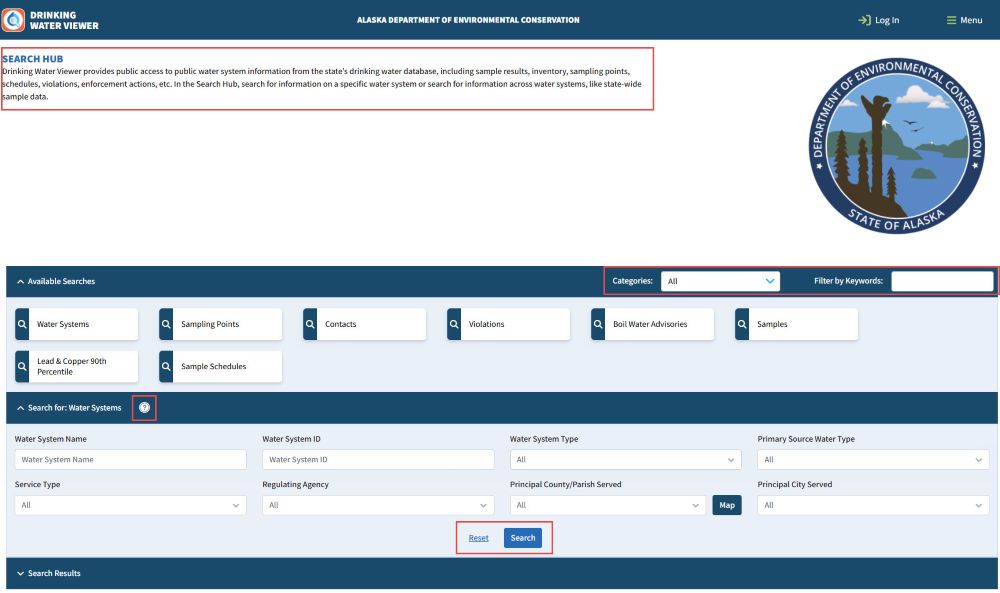
- Information on most pages will appear in a data grid. The data can be filtered and sorted by clicking on the three dots in each column header. Clickable links will appear in blue and underlined. For longer lists, you can scroll through the list and click the arrows to view more pages. You can also adjust the number of results that appear per page. Some pages can be downloaded by exporting to Excel.
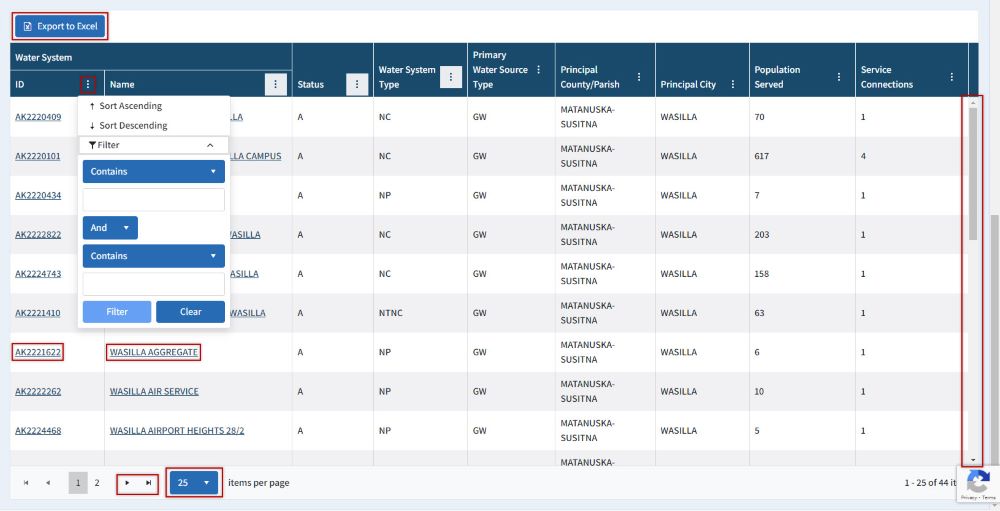
Search Hub
The Search Hub is the main page of Drinking Water Viewer. From here, you can search for the information on a specific water system or you can search all water systems by topic (such as samples or violations). The Available Searches section shows the categories by which you can search. The search will default to Water Systems.
- Search for individual water system: Enter the water system name or PWSID in the search box and click Search. The system will appear on the Search Results list below. You can click on the water system name or PWSID to open the system information.
- Search by other criteria: Click on the category you want to search by and use the search details section below to further refine the information, then click Search. The results will appear as a list below.
- In the Search Results section, clickable links will take you directly to the section of the water systems information that you are interested in. They will generally open in a new window.
Note: Timeout will occur if the search is too large and takes longer than 4 minutes. If this occurs, please refine your search.
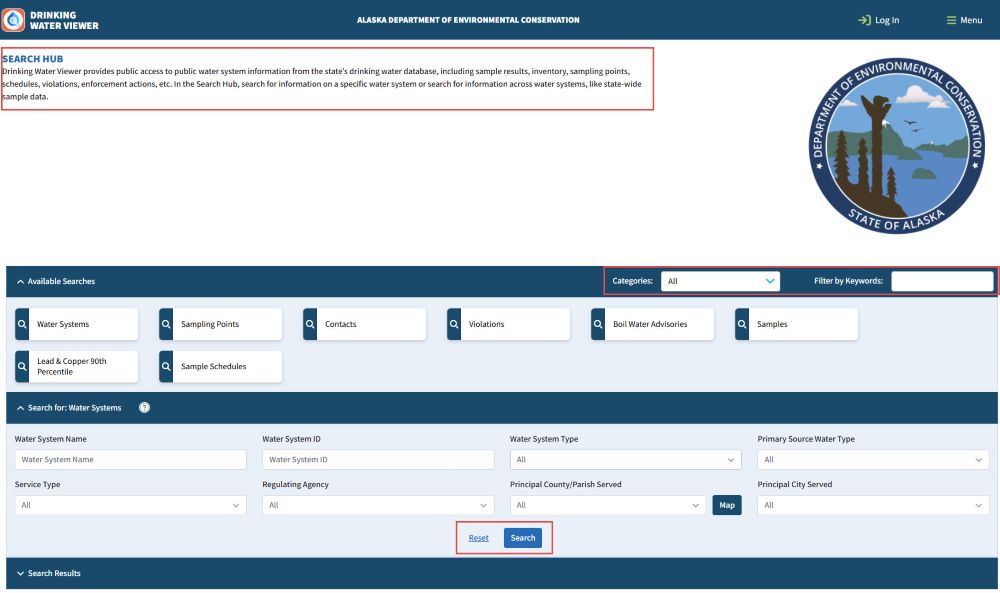
Search by specific water system
Information on individual water systems can be accessed through DW Viewer. The page defaults to the Water System Search. Enter the water system name or PWSID in the search box and click Search. To access more detailed information, click on the system PWSID or Name in the search results list. See below for detailed information on navigating the PWS information available.
Navigating the Menu
After you have found and opened a water system, you will be taken to the main water system information page. This includes operational details and contact information. To navigate around the water system information, click on the fold-out arrow in the menu, then click the category in which you are interested to open that page.
- Water System
- Facilities – Displays facilities or locations related to the water system.
- Sampling Points – Displays locations where samples are collected.
- Service Line Inventory – Displays service line information from the Lead Service Line Inventories (for Community and Non-Transient Non-Community systems)
- Samples
- Microbial/Coliform - Displays sample results that identify the presence/absence of microbial analytes.
- Chemical Samples - Displays chemical and non-bacterial sample results.
- Schedules
- Monitoring Schedules - Displays the microbial and chemical monitoring schedules that are currently in effect. This section can also display Facility Analyte Level (FANL) monitoring schedules and historical schedules.
- Compliance Schedule - Displays scheduled activities and the due dates they must be completed by to stay in compliance.
- Violations and Enforcements - Displays violations and enforcement actions that are linked to the water system.
- Site Visits - Displays Sanitary Survey site visits and deficiencies associated to the water system.

Facilities
Water system facilities are facilities or locations related to the water system. The first section of this page shows all of the systems facilities. To see specific details about a specific facility, including associated sampling points, click on the facility ID. This will open a page with all the available details about the facility. The next section of this facilities page shows the flow between all facilities. You can open a visual diagram of the flow by clicking on "Flow Diagram".
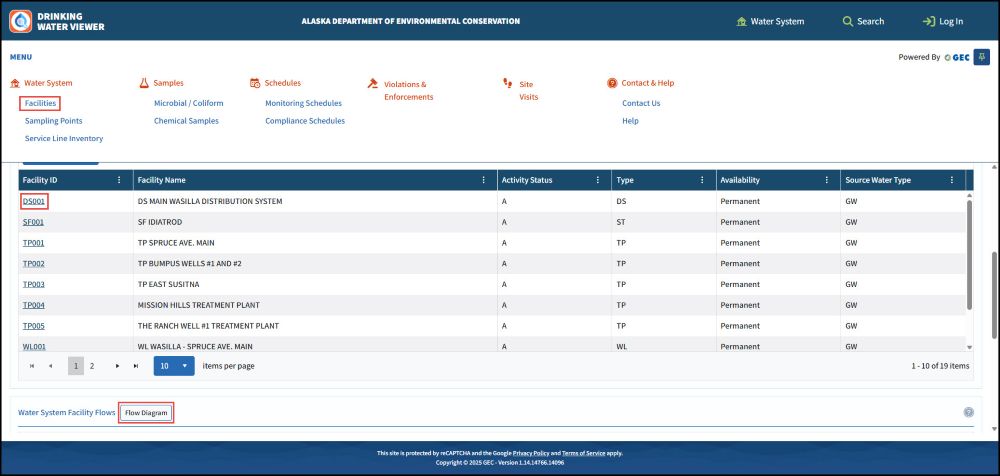
Sampling Points
Sampling Points are locations where samples are collected. Sampling points can represent raw or finished water and serve different purposes. For more information about a specific sampling point, click the Sample Point ID link for that sampling point. For more information about the Facility associated with the sampling point, click on the Facility's ID to see the Facility Details.
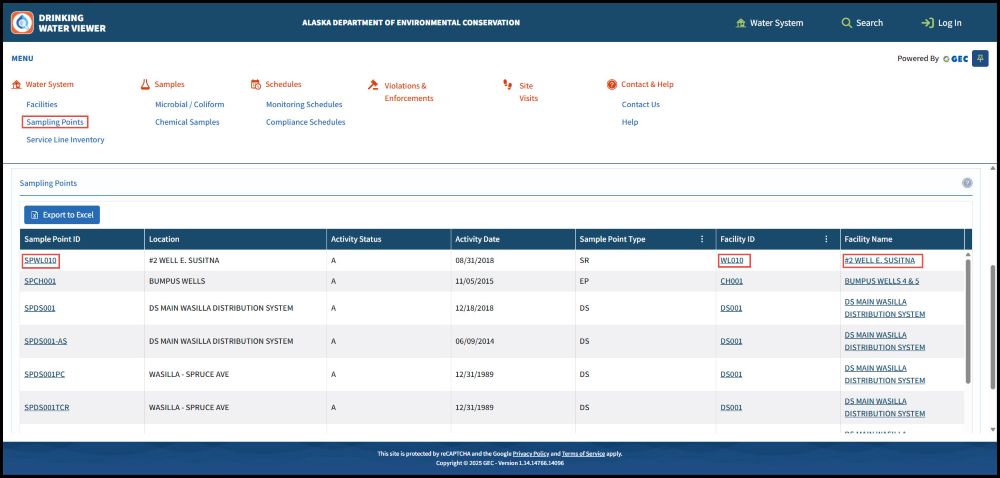
Lead Service Line Inventories
This allows you to view the service line summary information from the Lead Service Line Inventories for Community and Non-Transient Non-Community water systems. It will display a count of each service line type in the water system.
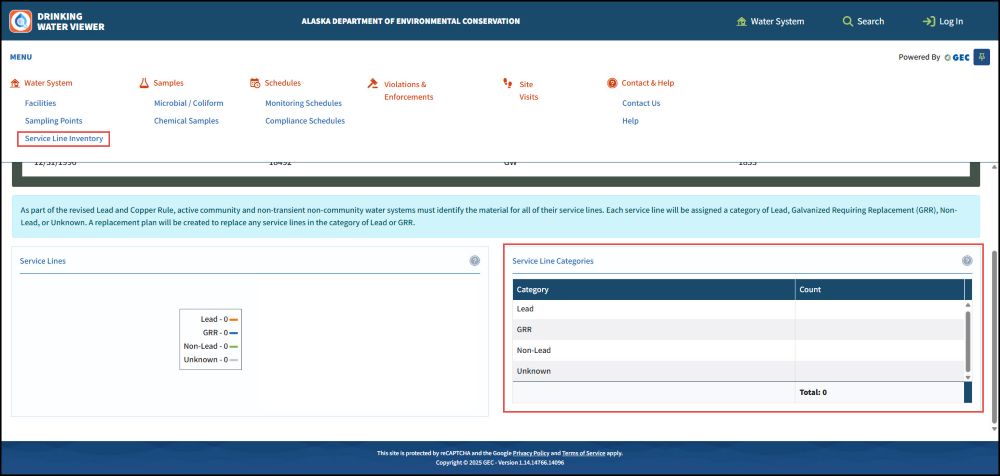
Sample Results - Microbial/Coliform
This page displays microbial, or bacterial, sample results collected in the last 2 years by default. You can use the search feature to adjust the timeframe and filter the results by analyte or sampling type point. You can also choose between coliform samples, sample summaries, and other bacterial samples. For more information about an individual sample, you can scroll to the far right in the data grid and click the “See Details...” link. This will also give you an option to download the individual sample report.
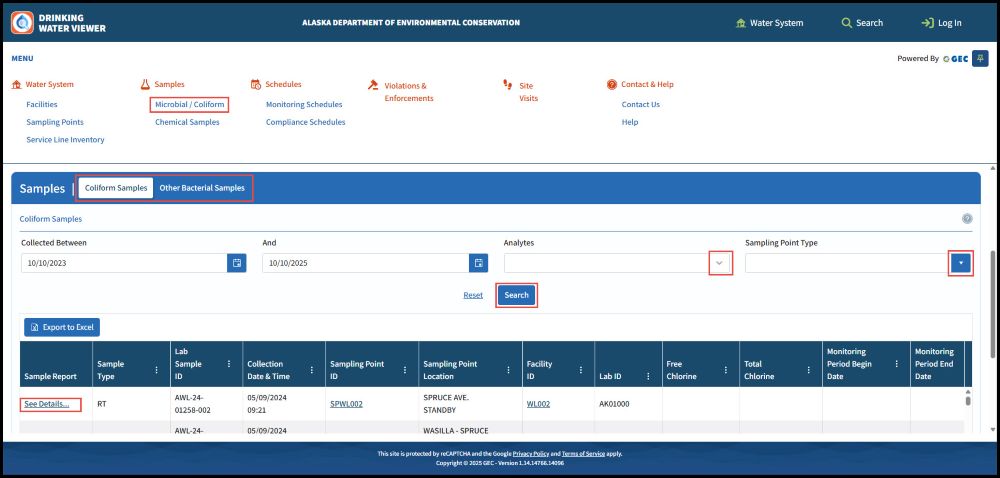
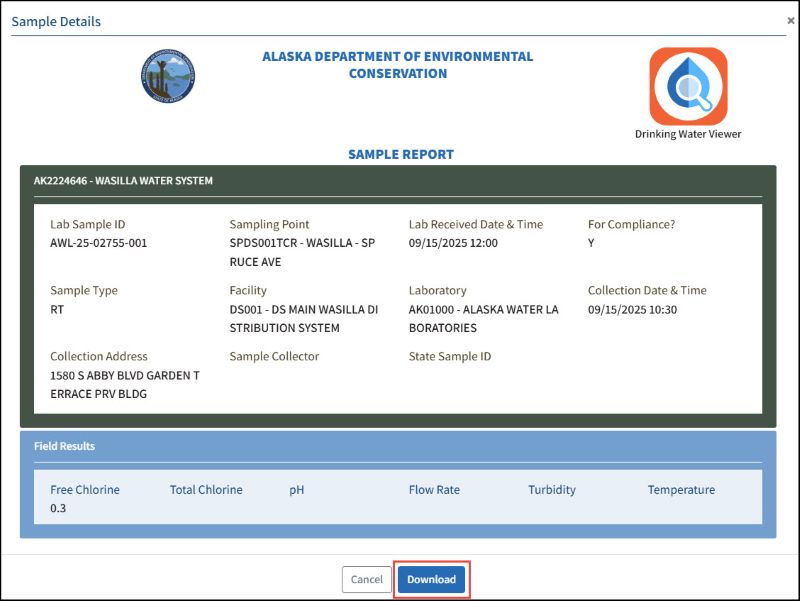
Sample Results - Chemical Samples
This page displays chemical and other nonbacterial sample results collected in the last 3 years by default. You can use the search feature to adjust the timeframe and filter the results by sampling point type, analytes, and analyte groups. You can also switch between all chemical samples or summaries for chemical groups. To view sample results, enter the criteria you are interested in and then click Search. For more information about an individual sample, you can scroll to the far right in the data grid and click the “See Details...” link. This will also give you an option to download the individual sample report.
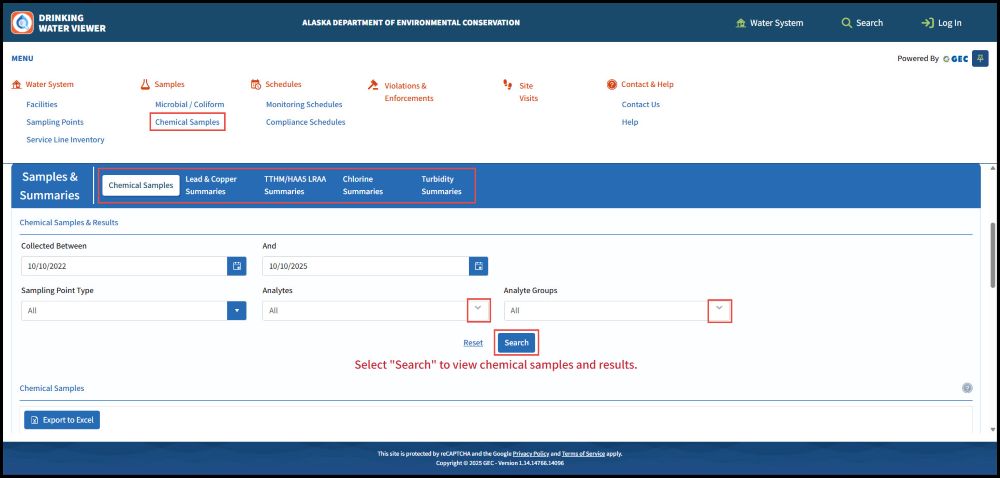
Monitoring Schedules
This page displays 3 different views of monitoring schedules. The Current Monitoring Schedules tab shows the microbial and chemical monitoring schedules that are currently in effect. The Facility Analyte Level (FANL) Monitoring tab displays the frequent field sample type of monitoring that must be done at facilities to ensure certain analyte levels are maintained. The current monitoring schedules will be split into two sections: Microbial/Coliform and Chemical/Other. All Schedules displays the whole history of monitoring schedules, both current and closed. In the data grid, you can click on the Facility ID to see more details about the facility the schedule is associated to. You can also click on the analyte code to see all of the analytes in an analyte group.
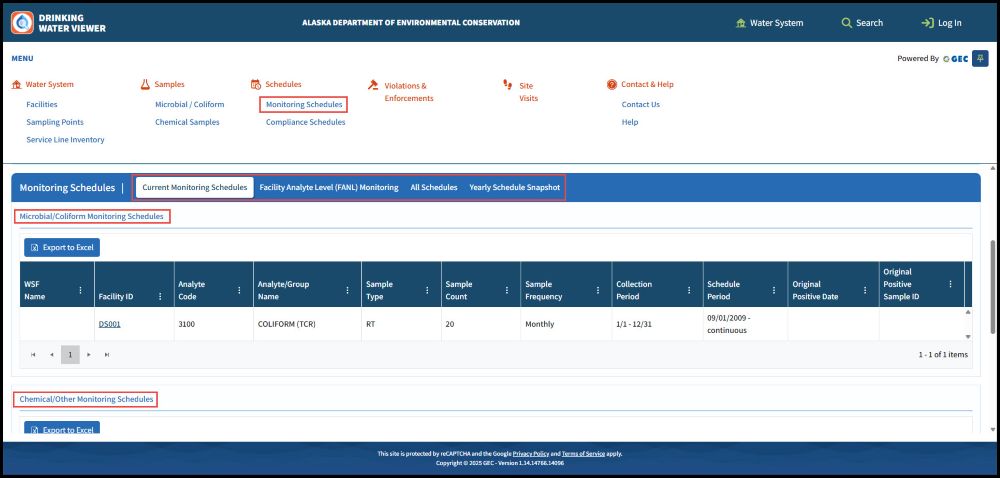
Compliance Schedules
This page displays scheduled activities that must be completed by the due date to avoid violations and remain in compliance with Drinking Water regulations. Click on the plus sign to expand the details of the schedule activities.
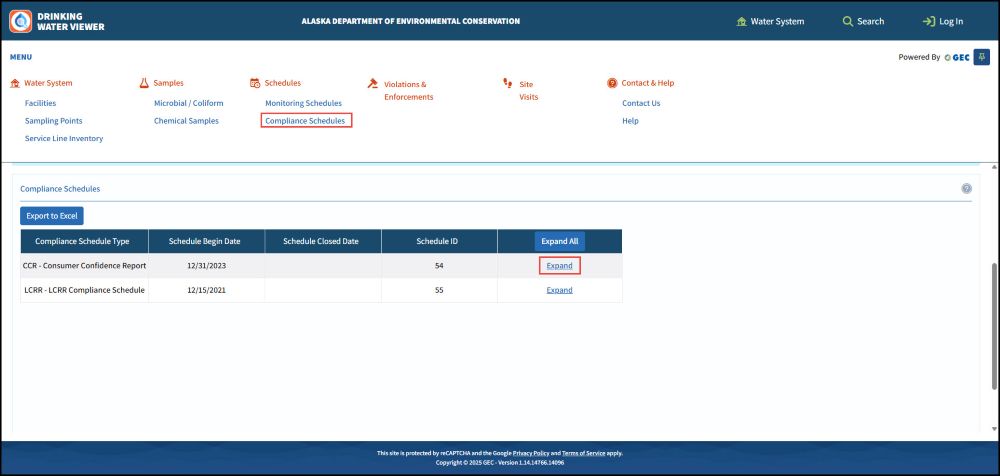
Violations and Enforcements
This page displays the violations and enforcement actions linked to the water system. The Violations tab shows a view of violations from the past 5 years, including Public Notification (PN) status and the Return To Compliance (RTC) status, which indicates whether the violation has been resolved or is on the path to resolution. The violations can be expanded to see the associated enforcement actions linked to the violations. The Enforcement Actions tab shows a view of all enforcement actions taken on the water system in the past 5 years (i.e., notices of violation, agreed orders). The enforcement actions can be expanded to see which violations were included in the action.
Site Visits
This page displays the site visits and deficiencies associated to the water system. Site visits are conducted to survey water system facilities, assess sanitary defects, identify deficiencies, inspect new construction, provide technical support, and so on. By default, the Site Visits tab shows all the site visits that have been performed in the past 5 years, and rows can be expanded to see deficiencies identified during the site visit. By default, the Deficiencies tab displays the deficiencies identified for the water system in the last 5 years. More details on the deficiencies and the actions needed to resolve them can be seen by clicking on the deficiency ID to navigate to the Deficiency Details page.
Search by topic
Information on specific topics that apply to multiple water systems can be accessed through the Available Searches section. DW Viewer provides information on the following topics:
- Water Systems – This allows you to search for water systems meeting the criteria entered in the search filters, such as all Surface Water systems or all community water systems.
- Sampling Points – This allows you to search for sampling points for all water systems meeting the criteria of the search filters, such as all raw source water sampling points, or all sampling points of water haul trucks.
- Contacts – This allows you to search for individual administrative contacts for public water systems. You can search by name or use the search filters to narrow down the list, such as all contacts for water systems in a specific city.
- Violations – This allows you to search for violations issued to water systems. It defaults to a 3 year time period, but can be adjusted using the search filters, such as a search for all public notice violations in a 2 year period.
- Samples – This allows you to search for sample results for samples that have been taken by a water system. It defaults to a 2 year period and all sample types, but the search filters can be adjusted, such as a search for all results for a specific analyte for all community water systems.
- Lead & Copper 90th Percentile – This allows you to search for Lead and Copper 90th percentile results. It defaults to a 3 year period, but the search filters can be adjusted. This search displays only the 90th percentile, and not the individual sample results.
- Sample Schedules – This allows you to search for active sample schedules for water systems meeting the criteria entered in the search filters, such as all Nitrate sample schedules for Community water systems, or all lead and copper sample schedules.
Important Tip! When searching by topic, you’re more likely to run into problems of not being able to pull data if you don’t refine your search to limit the amount of data being pulled. If you do need larger amounts of information, you may need to run the search multiple times, adjusting your filters slightly.

 Indicates an external site.
Indicates an external site.