Drinking Water Watch Help
What is Drinking Water Watch?
Drinking Water Watch is a tool that allows anyone to view data the Drinking Water Program maintains on active public water systems (PWS) in Alaska. The information includes:
- Size and type of population served
- Water system facilities, such as wells, intakes, treatment plant, storage tanks, and distribution system
- Treatment used
- Sampling results reported to the State
- Violations
- Contact information
Note: This application does not apply to private wells or other water systems not regulated as a PWS.
Search Systems and Sample Information
To search for a specific system within Drinking Water Watch follow the steps below:
- Step 1: From the main Drinking Water Watch home screen, enter the PWSID into the Water System No. field or the name of the PWS into the Water System Name field. Then, click the Search for Water Systems button.
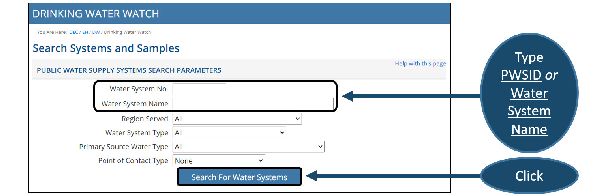
- Step 2: Select the specific system by clicking on the PWSID.
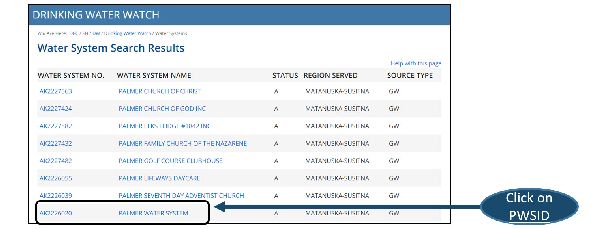
- Step 3: The Components of Water System Details page will appear. From here, access additional detailed information on the water system. Refer to the Components of Water System Details section below for a description of each button.
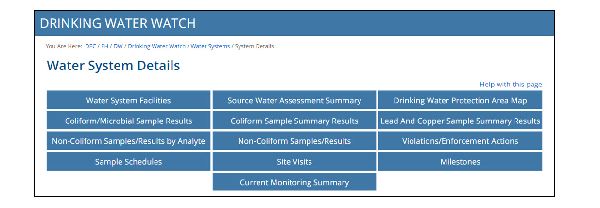
Components of Water System Details
The Water System Details page provides basic information on the selected water system including, points of contact, annual operating period, population served, and the type of source water used, etc. In addition, 13 navigation buttons located at the top (screen shot below) allows the user to access additional detailed information on the water system and these buttons are defined below:
Navigation Buttons
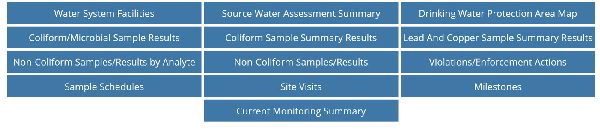
Water System Facilities: List displays all active facilities for a water system. A water system facility can be any location or facility related to the PWS. Examples include a distribution system, treatment plant, well, etc.
Source Water Assessment Summary: List displays the basic results from a Source Water Assessment. These results include the overall risk and vulnerability to potential contamination of active water sources, intakes, and/or wells. Newer systems will not have a Source Water Assessment Summary.
Drinking Water Protection Area Map: Webmap designed to assist the public with identifying known public Drinking Water Protection Areas and displays well/intake locations for known PWSs.
Coliform/Microbial Sample Results: List displays sample results that identify the presence/absence of microbial analytes. The list displays results for the last 2 years by default. Refer to the Searching for TC Samples section for additional information on this list.
Coliform Sample Summary Results: List displays the total number of negative routine Total Coliform results for a specific monitoring period (e.g., month, quarter, year).
Lead And Copper Sample Summary Results: List displays sample summaries assessed for lead and copper 90th percentile, during a specific monitoring period. The 90th percentile of all samples collected from the distribution system is the standard that the Environmental Protection Agency (EPA) has chosen for determining compliance with the Lead and Copper Action Level under the federal Lead and Copper Rule.
Non-Coliform Samples/Results by Analyte: List displays sample results for chemicals, radionuclides, microbiological contaminants (other than Total coliform), and water quality parameters that are organized by analyte code. This list displays results for the last 2 years by default. Refer to the Searching for Chem/Rad Samples section for additional information on this list.
Non-Coliform Samples/Results: List displays sample results and assessed for chemicals, radionuclides, microbiological contaminants (other than Total coliform), and water quality parameters that are analyzed by laboratories or field equipment. The list displays results for the last 2 years by default.
Violations/Enforcement Actions: List displays violations issued for a PWS when there is a failure to meet certain state/region or federal drinking water regulations. This information also indicates if a system has returned the violation to compliance.
Sample Schedules: Tables display the major frequency and timeframe for which a PWS must complete sampling or monitoring requirements.
Site Visits: List displays information about site visits that have been made at a water system. The list displays Site Visits that have occurred for the last 2 years by default.
Milestones: Lists events related to the enforcement of various rules (e.g., lead and copper).
Current Monitoring Summary: A monitoring summary outlines the main sampling, inspection, and reporting requirements for a PWS. This document is a planning tool that is updated by Drinking Water Program staff on an annual basis.
Searching for Chem/Rad Samples
Users can search for chemicals, radionuclides, microbiological contaminants (other than Total coliform) in two ways (explained below):
Option 1: Select the Non-Coliform Samples/Results Navigation Button
- Step 1: Select the Non-Coliform Samples/Results navigation button. NOTE: This search function is recommended if the user wishes to access sample results by the most current samples collected and not by a specific contaminant.
- Step 2: By clicking on this button, the user will be brought to the Chem/Rad Samples page. This page displays all non-microbial samples collected for the past two years for the PWS. If you wish to see more or less information, enter a date range into the Sample Collection Date From and To fields.

- The information, under the Samples table, displays basic information on samples submitted to the State including the analyzing laboratory, the type of sample collected (i.e., routine, repeat, etc.), where and when the sample was collected. This table also displays the Lab Sample No., which is an identification number assigned by the lab (example screen shot below).
- Step 3: To access the actual results of the sample, click on the number hyperlink located that under the Lab Sample No. column. This will bring the user to the Chem/Rad Sample Results page.
- The information, under the Sample Results table, displays information on the actual sample result(s) including the contaminant(s) analyzed, the method used during analysis, the result/concentration of the sample as well as the established reporting level designated by the lab (example screen shot below).
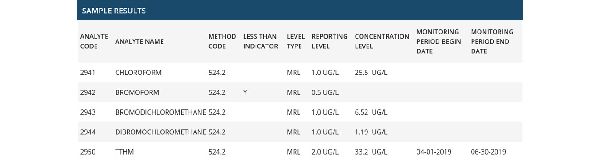
Option 2: Select the Non-Coliform Samples/Results Ny Analyte Button
- Step 1: Select the Non-Coliform Samples/Results by Analyte button. NOTE: This search function is recommended if the user wishes to access sample results by the specific contaminant and not by the most current samples collected.
- Step 2: By clicking on this button, the user will be brought to the Analyte Selection List page. This page displays all non-microbial samples categorized by analyte (i.e., contaminant).
- Step 3: To access the sample information, click on the analyte code hyperlink located that under the Analyte Code column. This will bring the user to the Chem/Rad Samples page.
- The information, under the Samples table, displays basic information on all submitted samples to the State of the selected contaminant type including the analyzing laboratory, the type of sample collected (i.e., routine, repeat, etc.), where and when the sample was collected. This table also displays the Lab Sample No., which is an identification number assigned by the lab (example screen shot below).

- Step 4: To access the actual results of the sample, click on the number hyperlink located that under the Lab Sample No. column. This will bring the user to the Chem/Rad Sample Results page.
- The information, under the Sample Results table, displays information on the actual sample result(s) including the contaminant(s) analyzed, the method used during analysis, the result/concentration of the sample as well as the established reporting level designated by the lab (example screen shot below).
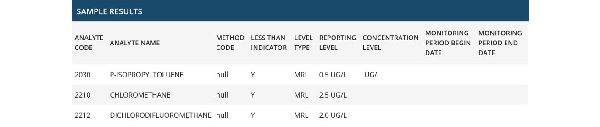
Searching for TC Samples
Users can search for microbiological contaminants (e.g., Total coliform) in one way (explained below):
- Step 1: Select the Coliform/Microbial Sample Results navigation button.
- Step 2: By clicking on this button, the user will be brought to the Coliform/Microbial Sample Results page. This page displays all microbial samples collected for the past two years for the PWS. If you wish to see more or less information, enter a date range into the Sample Collection Date From and To fields.
- The information, under the Sample Results table, displays information on the analyzing laboratory, the type of sample collected (i.e., routine, repeat, etc.), where and when the sample was collected, the actual sample result (i.e., present/absent), and the contaminant(s) analyzed (example screen shot below).
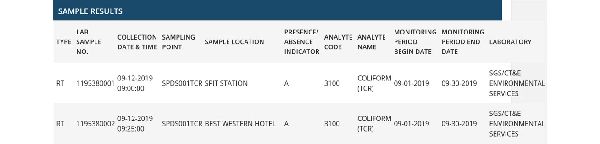
Monitoring Summary
By selecting the Current Monitoring Summary navigation button, users can access the current monitoring summary in a pdf version for the PWS.
NOTE: After opening a Monitoring Summary, take note of the date located in the upper right corner of the page. This date marks when the Monitoring Summary was created and saved to Drinking Water Watch .
For additional guidance on the major components within a Monitoring Summary, please view the Navigating the Monitoring Summary page.
Searching for Violations
Users can search for validated violations issued for a PWS when there is a failure to meet certain state or federal drinking water regulations by following the steps explained below:
- Step 1: Select the Violations/Enforcement Actions navigation button.
- Step 2: By clicking on this button, the user will be brought to the Violations page.
- The information, under the Group and Individual Violations tables, displays the violation number (number assigned to the specific violation), the type and name of the violation, along with the analyte the violation is associated to (example screen shot below).
- In order to determine why each violation was issued, refer to the information listed under the Violation Name and the Analyte Name column. The Violation Name details why the violation was issue (i.e., monitoring, routine) while the Analyte Name displays the specific analyte associated to that violation. Keep in mind that multiple analytes can be associated to the same violation name.
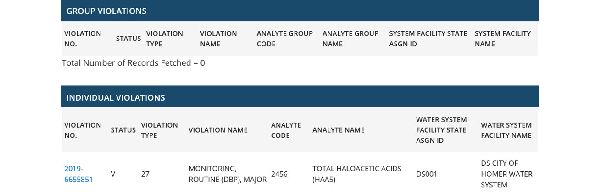
- Step 3: To access additional details of the violation, click on the number hyperlink located that under the Violation No. column. This will bring the user to the Violation Detail page.
- The information, under the Violation table, displays the violation category, the compliance period begin/end date and the violation period begin/end date (example screen shot below).

- The information, under the Enforcement Action(s) table, will indicate whether or not the specific violation has been returned to compliance (example screen shot below).

Acronyms
The tables below contain the most common acronyms listed on Drinking Water Watch. If you find an acronym not listed in the tables below, please refer to the Help Drinking Water Watch Index page for additional information.
Facility Type
| Acronym | Translation |
|---|---|
| CH | Common Headers |
| DS | Distribution System |
| IC | Infiltration Gallery |
| IN | Intake |
| SP | Storage Tank |
| TP | Treatment Plant |
| WL | Well |
Population
| Acronym | Translation |
|---|---|
| C | Community |
| NT | Non-Transient Non-Community |
| T | Transient Non-Community |
| NP | Non Public |
| R | Residential |
Primary Water Source
| Acronym | Translation |
|---|---|
| GW | Ground Water |
| GWP | Ground Water Purchased |
| SW | Surface Water |
| SWP | Surface Water Purchased |
| GU | Ground Water Under the Direct Influence of Surface Water |
Service Connection
| Acronym | Translation |
|---|---|
| R | Residential |
| CB | Combined |
| AG | Agricultural |
| SWP | Commercial |
| IN | Industrial |
| PP | Power Production |
Service Connection
| Acronym | Translation |
|---|---|
| R | Residential |
| NT | Non-Transient |
| T | Transient |
| O | Other |
Others
| Category | Acronym | Translation |
|---|---|---|
| Point of Contact | AC | Administrative Contact |
| System Status | A | Active |
| System Status | I | Inactive |
| Sample Type | RT | Routine sample |
| Sample Type | RP | Repeat sample |
| Sample Type | TG | Triggered sample |
Frequently Asked Questions
- Q: Can I download data from Drinking Water Watch?
- A: No. Unfortunately there is not a download feature for Drinking Water Watch at this time.
- Q: Can I search using a part of a water system’s name or part of a water system’s PWSID number?
- A: Yes. However, the search is improved when the complete water system name or water system number is fully known.
- Q. Can I print out or save Drinking Water Watch pages?
- A: Yes. Most web browsers allow you to print preview and print from the File menu. Everything you see on the returned Drinking Water Watch (DWW) browser page will be printed, whether it fits on your computer screen or not. Use the File menu also to save a returned DWW browser page.
- Q: Do all drinking water samples have to be tested by a certified laboratory?
- A: Yes. All laboratories must be certified to perform drinking water analyses for microbiological, physical, chemical, and radiological contaminants under provisions of the Safe Drinking Water Act (SDWA).
- Q: If I want additional source material on the information present within Drinking Water Watch, what should I do?
- A: Click the Help with this page link (located in the upper right corner of each page). This will open a pop-up containing additional information on the presented material within each webpage of Drinking Water Watch.

 Indicates an external site.
Indicates an external site.