Electronic Sanitary Survey (ESS) Download and Installation
If you are a Sanitary Survey Inspector you will need this application to perform and complete Electronic Sanitary Survey reports. The system requirements for this Desktop ESS version are:
- Windows 7 or newer
- MSAccess 2013 or newer (32 bit)
- Microsoft Office will offer 64 bit versions by default, but ESS will only work with a 32 bit version
Available downloads:
- Desktop ESS 2020 (ZIP folder 20MB)
- Sample Electronic Sanitary Survey (ESS) data file (ZIP folder 0.6MB)
The Desktop Electronic Sanitary Survey application consists of a client file and a data file. The Client file, called Desktop ESS 2020 3rd Party, is a Microsoft Access program that provides the user interface for the application. The data file (ESS Data_AK2XXXXXX.mdb) is the sanitary survey file that contains all of the data tables used for the application and is a MS Access database.
Installing Desktop ESS requires both the client file (step 1) and the data file (step 2). If you have a previous version of Desktop ESS installed on your laptop/computer (2018 or earlier), you must first use the the Add/Remove programs feature in Windows Settings to uninstall previous versions of Desktop ESS.
If you experience any errors during installation or while trying to link to a data file, read through the ESS Troubleshooting Guide for help.
Step 1. Desktop ESS 2020 3rd Party - The Client File
Locate the downloaded file called desktop-ess-3rd-party-installer.zip. Right-click on the file, and click on Extract All, then follow the prompts to extract the file.
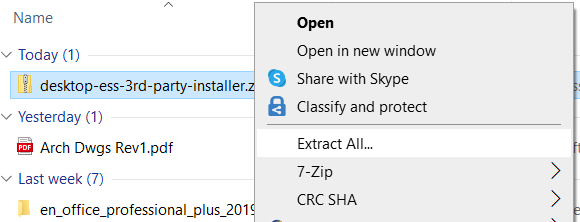
Open the extracted folder (if it doesn't open automatically) and find the file called setup.exe. Double-click setup.exe and follow the installation instructions. Click Next in the installer until installation is complete.
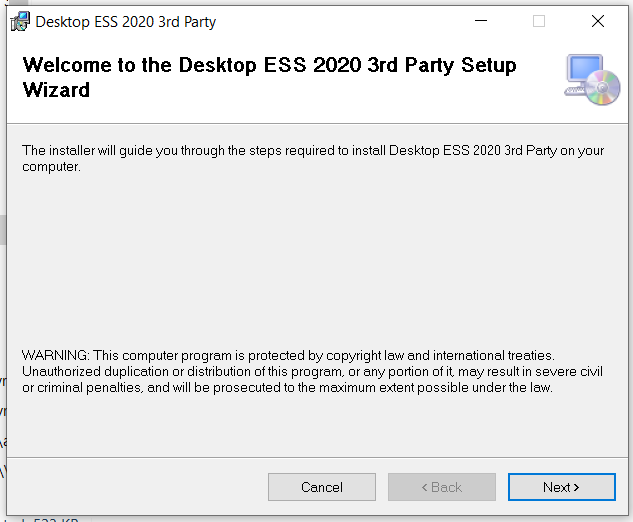
You will see this icon created on your desktop once installation is complete:
Step 2. Sample ESS data file - ess-data-ak2310780-ss-sample.mdb
Before you download/unzip the file, create a new folder called Sanitary Surveys on the Desktop of your computer. This is where you will save all the surveys that you will receive from ADEC.
Download the Sample ESS Data File, then copy this file to the Sanitary Surveys folder you just created. Locate the downloaded file, called ess-data-ak2310780-ss-sample.zip. Extract the file by right-clicking and selecting Extract All.
A folder named ess-data-ak2310780-ss-sample will be created containing the ess-data-ak2310780-ss-sample.mdb file.
Step 3. Link the Desktop ESS to ESS Data File
Launch the Desktop ESS application by clicking on the ESS Icon on your desktop. When prompted, browse to find your ess-data-ak2310780-ss-sample.mdb file and click Open to link to the data file.
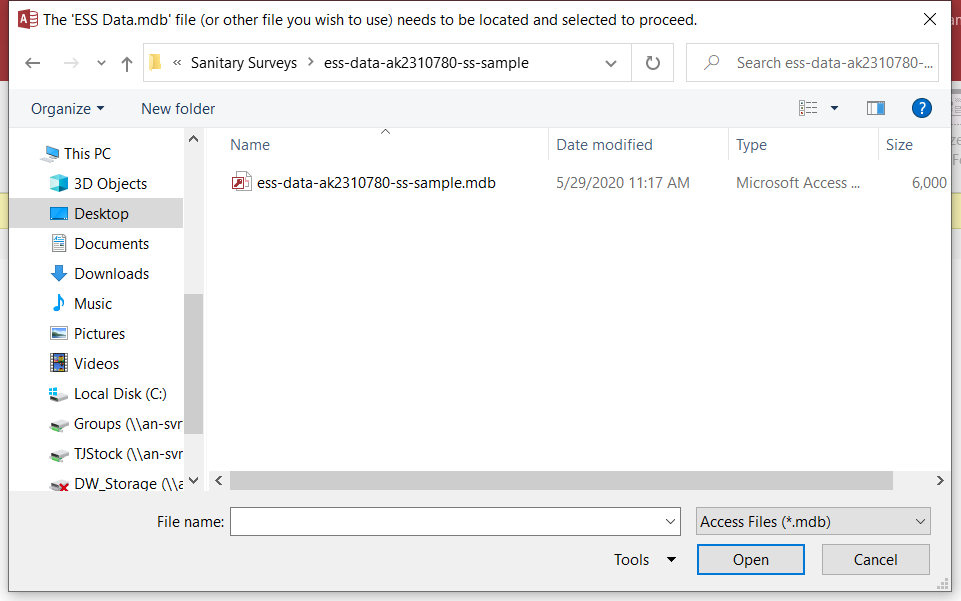
The re-linking process may take a few seconds. This message will show when the file is linked:
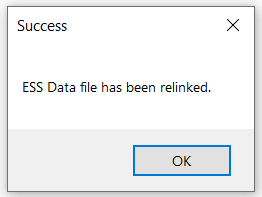
With this the installation is complete.
If you experience any errors during installation or while trying to link to a data file, read through the ESS Troubleshooting Guide for help.

 Indicates an external site.
Indicates an external site.