OASys Questionnaire Guidance
1. Access the OASys System
Access the DEC Online Application System (OASys) by selecting the "Submit a Questionnaire" button found on this page.
2. Log in to myAlaska
If you do not have a myAlaska account or want to create a new account, select the "New User: Register for a myAlaska Account" option. Otherwise, log into myAlaska.
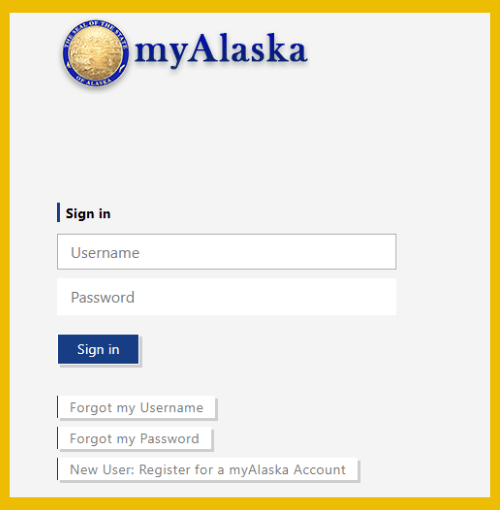
3. Access the SRF Section
After logging in using your myAlaska credentials, select the “State Revolving Fund” tab.
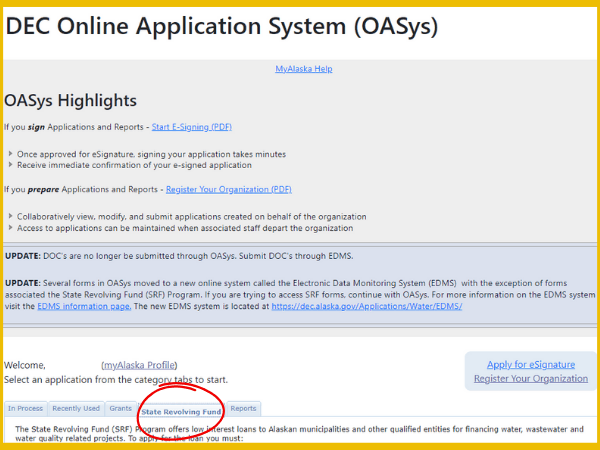
4. Select the Appropriate Questionnaire
Select the appropriate questionnaire based on the type of project. If you need assistance with selecting the correct questionnaire, contact the SRF Program at dec.srfprogram@alaska.gov.
- Alaska Clean Water Fund Nonpoint Source Loan (ACWFNPS) – For projects that address stormwater or nonpoint source pollution.
- Alaska Clean Water Fund Point Source Loan (ACWFPS) – For projects which address sewer/wastewater treatment facilities and/or collection infrastructure.
- Alaska Drinking Water Fund Loan (ADWF) – For projects that address supply, treatment, storage, and/or distribution of drinking water.
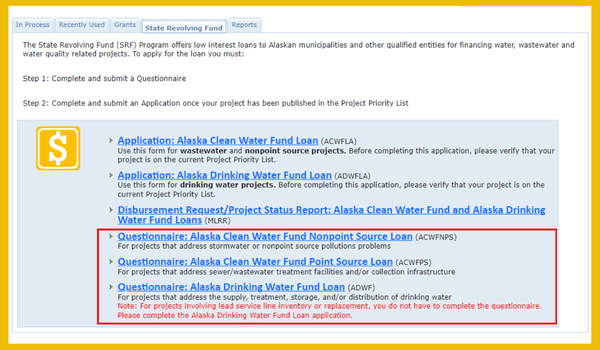
5. Complete the Questionnaire
Fill out all sections thoroughly. Use the navigation steps to revisit completed pages.
TIP: The step numbers at the top of the page can be used to navigate directly to pages that have already been completed.
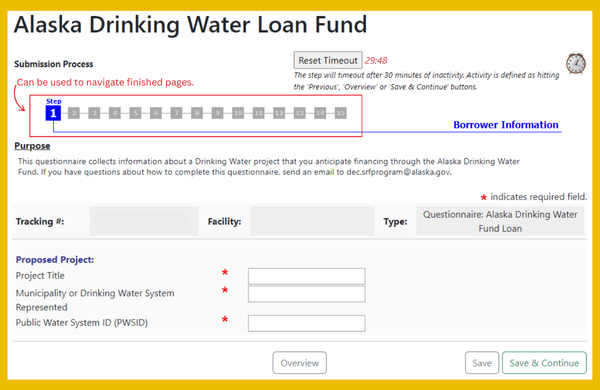
6. Upload Attachments
The second to last step gives you the option to submit any required or optional attachments to your online questionnaire.
To attach a file:
- Click the “Attach Files” button.
- A window will open. Select the "Choose File" button.
- Select the file you want to upload then click "Open.". The name of the file you selected will appear next to the “Choose File” button.
- Select what kind of file it is from the drop-down menu and add a title and description.
- Click “Attach” when you have all the information completed to submit your document.
You can also submit attachments via email, fax, or traditional mail to:
State of Alaska DEC/Division of WaterState Revolving Fund (SRF) Program
555 Cordova Street, Anchorage, AK 99501
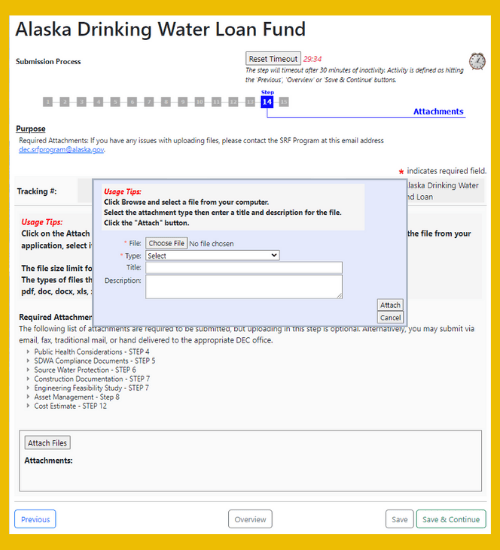
7. Review and Submit
After all information is entered and you have finished adding all online attachments, you will need to submit your questionnaire.
NOTE: A check will appear next to task “Complete Questionnaire” if the questionnaire is complete and ready to be submitted.
Review the application under the “Application Overview” page. If it does not look correct, you can click the "Edit" button next to the category that needs information changed and if it looks correct, hit the “Submit” link under tasks on the Questionnaire Overview at the top of the page or click on the “Continue” button at the bottom of the page.
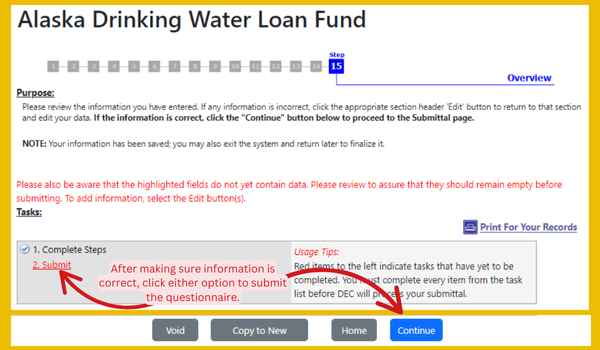
8. Final Steps
The “Final Steps” page gives you the option to submit your questionnaire to DEC.
If you are satisfied with your questionnaire, click the submit button on this page.
TIP: You can void a questionnaire that was entered in error or is no longer needed. Open your submittal, go to the Overview page, and select the "Void" option at the bottom.
TIP: The “Copy to New” button allows you to create a new questionnaire of the same type that pre-populates with information from a previous questionnaire. To copy previously submitted information, open your original submittal, and select “Copy to New” at the bottom of the questionnaire overview page.
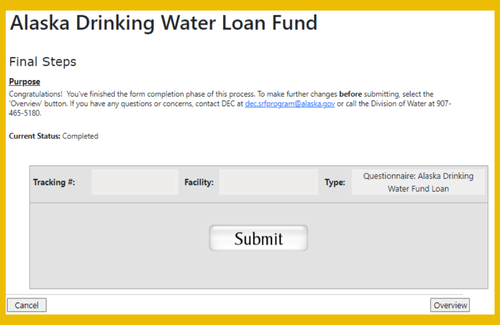
9. Confirmation
Upon submission, you’ll receive an email confirmation with a PDF copy of your questionnaire.
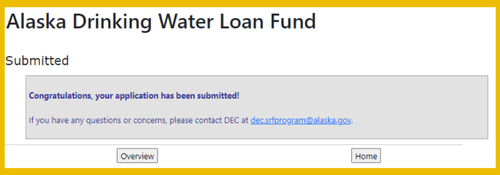

 Indicates an external site.
Indicates an external site.